Here we detail how to update the Phantom 4 Firmware. It’s important to update the firmware when for example new features are released, or important issues are fixed. You should note however that we have a few suggestions regarding firmware updates. If you have an important flight planned and have had no issues with your current firmware version, do not upgrade yet. Why do we recommend this? Simple, after each Phantom 4 firmware update it’s important to test the functionality of the quadcopter in a spacious & safe environment. For this test flight, it helps to not have pressure to “get that important photo or video”.
UPDATE:
What’s New in v1.1.411:
- Fixed the camera live view so it does not become blurry when using a color profile, i.e. D-Log, B&W, etc.
Note: Some people were having issues with blurry footage using specific Color modes in version 1.1.410. This update fixes this issue.
What’s New in v1.1.410:
- Added a feature to automatically turn off the Front LED while shooting still photos or videos.
- Enable this feature in the “Camera Settings” section of the DJI GO app.
- Optimized altitude adjustment logic so that the aircraft automatically adjusts its altitude according to changes in terrain while using ActiveTrack (available when the aircraft is flying within 10 meters of the ground).
- Optimized camera and lens spectrum parameters.
- Improved Propeller Guard recognition to reduce the chances of misdetection.
- Changed the notification tone for gimbal initialization.
What’s New in v1.1.301:
- Improved encryption to enhance security during transmission.
- Optimized take-off logic for the aircraft when the compass experiences interference.
- Corrected system status information for some batteries.
- Increased downloading speed for photos and videos.
Note: Firmware updates for both the aircraft and remote controller is required. If you intend to upgrade the firmware through the DJI GO app, be sure to first update the Android version of DJI GO to v2.7.2 before upgrading the firmware for the aircraft and the remote controller.
DJI released firmware update version v1.0.0288 for the Phantom 4. The DJI Assistant 2 Software for Windows & Mac just went live (Download Here). The DJI GO App has been updated to version 2.7.0 for both iOS and Android.
What’s New in v1.0.0288:
- Improved download speed for photo and video files.
- Changed procedure for stopping motors during flight (CSC Command). To stop motors during flight, pull the left stick to the bottom inside corner while simultaneously pressing the Smart RTH button. This new procedure will only become available when Remote Controller firmware is updated to the latest version.
- Optimized Low Battery descent logic.
- Added support for HDMI expansion module on the remote controller.
- Optimized control stick movement performance in TapFly mode.
- Added support for recognizing non-human subjects.
- Optimized sound effect for powering on the aircraft.
- Added propeller guard detection. Obstacle Sensing system is automatically disabled when a propeller guard is installed.
Steps to update the Phantom 4 Firmware via DJI GO in App Update:
- Download version 2.7.0 of the DJI App.
- Launch DJI GO App.
- Ensure you have at least 50% Battery in your aircraft and remote control battery.
- On Home Screen you should get an Update Available pop-up once the Aircraft is turned on.
- If this doesn’t occur click the Camera Button to launch the Camera View.
- Tap the top status bar in top center of the screen.
- Under Overall Status it should now say Update available/required.
- Tap Update.
- When the Update Dialog gets to 99% it will ask you to unplug and re-plug the smartphone/tablet cable.
- If you have issues with the Update see the section titled “If you have Issues with the In-App Update:” below.
How do I figure out what version the Phantom 4 aircraft, remote control or DJI GO App is at?
- In the DJI GO App launch the Camera View.
- Tap the top right Menu icon.
- On the popped up Menu tap the three dots (…) on the left bottom menubar.
- Scroll down to other > About.
- Tap About.
- See App Version, Aircraft Version, RC Version.
If you have Issues with the In-App Update:
- Turn off the quadcopter and the remote control.
- Delete the DJI GO App.
- Reinstall the DJI GO App through your Appstore.
- Restart the Firmware Update in the DJI GO App.
- When you are asked to unplug and re-plug in the cable also power cycle the quadcopter (power quadcopter off and on while cable unplugged).
- After 100% complete, power cycle the quadcopter again and also power cycle the remote control.
Steps to update the Phantom 4 Firmware with the DJI Assistant 2:
- Ensure Phantom 4 battery is at minimum 50% charged.
- Ensure the PC you will use for the upgrade is connected to the internet.
- Download the DJI Assistant 2 Software from DJI. (HERE)
- Connect the aircraft to a PC via the supplied microUSB cable.
- Launch the DJI Assistant 2 App on the PC.
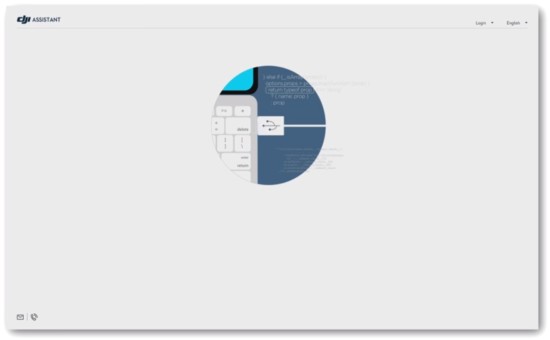
- Click Login on the top right of the App.
- Login with your DJI Account. If you don’t have one create one using the Sign Up button.
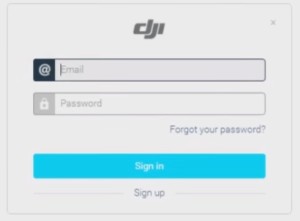
- Select & Click Phantom 4 on the left side of the Screen.
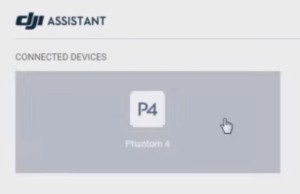
- Click Upgrade for the available Firmware Packages on the right side of the Screen.

- Click Start Upgrade.
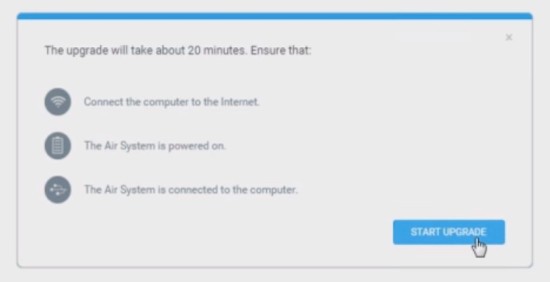
- Wait for the firmware package to download.
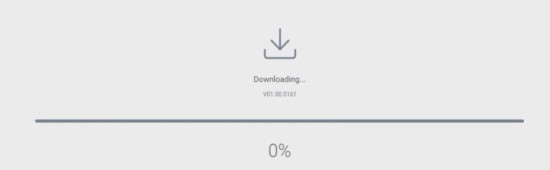
- The update will start right after the download has finished.
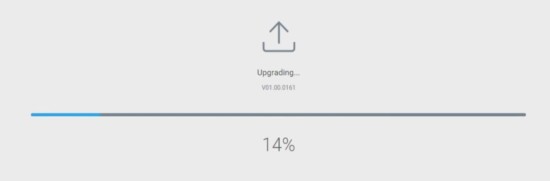
- A few notes about the Update Process:
- It takes about 15 minutes.
- The Phantom 4 will not Beep as the Phantom 3 or Phantom 2 used to.
- Do Not Remove the USB cable during the update.
- It’s normal for the gimbal to go “limp”.
- The indicators and status LED’s may flash abnormally.
- The aircraft may reboot on its own.
- Reboot the Phantom 4 after the firmware update is complete.
- Check IMU Values in the DJI Go App.
- Calibrate the IMU (for best results let the Phantom 4 cool off and then Recalibrate. IMU calibration on cooled off Phantoms allow for better calibrations).
Launch the DJI Go App while everything is connected (leave the propellers OFF). Ensure your settings for Return-to-Home mode are correct. Go through any settings that you may have changed before and ensure they are set to your liking. You can test out the camera while you are at it.
(Images on this page from DJI)
Have successes with your firmware update? Let us know in the comments!
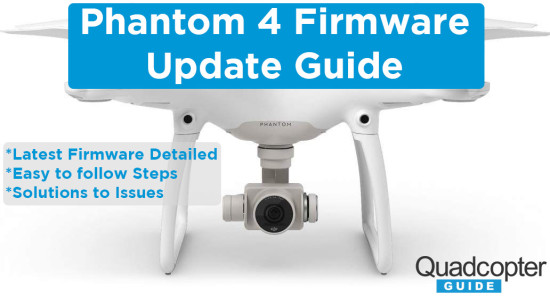



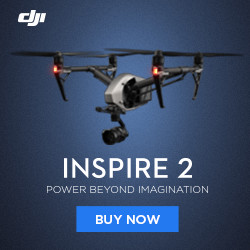

September 14, 2016
I fitted an HDMI module in the Phantom 4 controller and now I get no video image on my Ipad. How do i re boot the unit? Replaced the original unit and all OK then put the new HDMI unit back without the cover containing the HDMI plug assembly and the video is OK .When I then put the cover plate back on we have no video. Does it require a re boot
September 20, 2016
Hi Graham, thanks for your question. Make sure you are connected to the internet with your Ipad. Keep restarting your app and controller till the DJI GO app tells you the RC needs to be updated to version 1.5.8 at least. Then download and install the update. The HDMI board need to be brought up to date with the latest firmware. Additionally, make sure you enable “Simultaneous image output to app and HDMI” from the HD settings menu.
March 20, 2017
Hi,
I am having some troubles updating my DJI phantom 4 . ( update v.01.02.0602 )
I connected the bird to a macbook via USB cable. Then open the Assistant 2 app on the computer and find the update, press download.
It goes 0 – 100 % real quick by downloading but then “Transmitting” comes up, and it stays at a 0 % .. I’ve restarted the thing twice and it’s still at 0 % during 15 minutes of waiting..
Any advices ?
April 1, 2017
Hi Simon, Thanks for your comment. We would recommend erasing the Assistant 2.app and any other files on your Mac. Re-Download the Assistant from here. If this doesn’t solve the issue see if you can update the firmware through the DJI GO App. Lastly, you could reach out to DJI here. Hope you get it updated!
July 10, 2017
Updated the latest firmware. Afterwards on the DJI App, the aircraft version is listed as “Version Unknown” and the camera will not give a solid picture. Also tried refreshing the firmware with same results
October 19, 2018
Hi Luis,
I would suggest downloading the DJI Assistant Software for your Computer and trying it that way. If that doesn’t work out it may make sense to contact DJI Support
September 8, 2017
I have a Phantom 4 pro plus. The controller says I need to update the aircraft firmware. I found this site and downloaded and updated the firmware. When it finished I restarted the aircraft and my controller still says I need to update the firmware on the aircraft. What do I need to do to get rid of that request?
January 27, 2019
this message can come from an updated battery being in the updated drone. If that isn’t it, check the drone hooked up to the DJI Assistant to make sure no firmware inconsistencies are present.
January 17, 2020
Hi thank you for your advice. I have tried to update and it gets all the way to 99% and then says update failed????? any ideas?