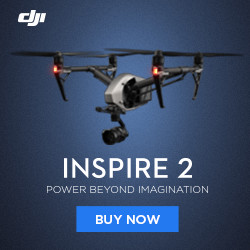Mavic 2 Firmware Update Guide Pro & Zoom
Today you will learn how to update the firmware on a Mavic 2. Our DJI Mavic 2 Firmware Update Guide covers both the Mavic 2 Pro and the Mavic 2 Zoom. To ensure the process is as painless as possible just follow the steps we outline below. If you have questions regarding our Mavic 2 Firmware Update Guide, don’t hesitate to reach out in the comments! Mavic 2 Firmware Update Video If you prefer to learn the different ways to update the Mavic 2 Firmware, as well as figure out when the best time to update check out our Video: DJI Mavic 2 Firmware Update: GO App & DJI Assistant 2 [4K] Watch this video on YouTube. UPDATE 2: What’s New in v01.00.03.00: Fixed the camera live view so it does not become blurry when using a color profile, i.e. D-Log, B&W, etc. Added Waypoints (requires DJI GO 4 v4.3.12 or later). Enabled Lateral Vision Systems for Timelapse (see Mavic 2 Pro/Zoom User Manual for more information about obstacle sensing). Increased the altitude accuracy of Waypoints in Hyperlapse. When using Task Library to repeat a flight, make sure the takeoff altitude is the same. Fixed issues: The remote controller’s operating time was shortened when used with some mobile devices. You could not open Sphere panorama photos in Facebook. The Intelligent Flight Battery could not be charged when the environment temperature was between 5° and 10° C. Update: Previous Firmware versions: What’s New in v01.00.00.00 – v01.00.02.00: Official Release Notes Here. Steps to update the Mavic 2 Firmware via DJI GO 4 in App Update: Before you get started with updating the firmware on your Mavic 2 Pro or Mavic 2 Zoom, you can take extra precautions, by removing the propellers before the update, and ensuring that your batteries are charged. The removal of the batteries reduces the risk of the motors, spinning up accidentally and causing havoc on your desk :). Also be sure that the gimbal clamp is removed and that all legs of the drone are unfolded. Alright, let’s get to that update! Download the latest version of the DJI GO App on the Apple or Google Play App Store. Launch DJI GO App. Ensure you have at least 50% battery in your Mavic 2 and remote control battery. On the Home Screen of the DJI GO 4 App you should get an Update Available pop-up once the drone is turned on. If this doesn’t occur click the Camera Button to launch the Camera View. Tap the top status bar in top center of the screen. Under Overall Status it should now say Update available/required. Tap Update. *If...