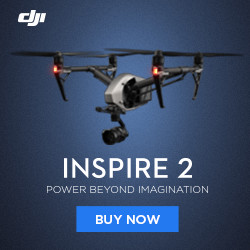DJI Mavic Pro Firmware Update Guide
Welcome to our DJI Mavic Pro Firmware Update Guide. Here you will find the steps necessary to update the Firmware on your Mavic Pro. Firmware updates can be daunting when doing them for the first time, but rest assured we will walk you through all the steps required to get a successful update. Let’s get your Mavic Pro updated. Firmware updates can reset all settings, so be sure you note the settings that are important to you prior to updating. Release Notes Release Notes for version v01.03.0200 Improved gimbal performance when flying in low temperatures. Added Cinematic Mode for smoother the footage. Release Notes for version v01.03.0000 Added AR route display in TapFly mode when used with the DJI GO 4 app. Added a vibration warning for the remote controller when the aircraft enters ATTI mode. Added wind speed evaluation and a high wind speed warning. Added more film looks and color modes (when used with the DJI GO 4 app). All Release notes (for current and earlier versions) are also available for download here. Mavic Firmware Update Steps Install the DJI Assistant 2 on your PC or Mac. Link >Here< Launch the Assistant 2 Software Ensure the Mavic has a charged battery Plug the Mavic into the computer with a USB Micro cable Turn on the Mavic Pro (Don’t forget to remove the gimbal brace from behind the gimbal) Select your Mavic Pro in the Assistant 2 Software Select the firmware update you would like to install in this case it was V01.03.0200 Click Start Update Let the Assistant 2 do its thing. The fans may turn on inside the Mavic for cooling. It’s a good idea to take off the gimbal cover to allow for sufficient airflow. The Software downloads the firmware update you selected The Software transfers the firmware update to the Mavic Pro The Software then finally installs/updates the firmware update onto your Mavic Pro Finally, when the updated firmware is successfully installed you will receive the following screen Please note you may not be finished! The remote control and the batteries could also require updating. Read on! Update the Firmware on the DJI Mavic Pro Remote Control Once you have updated the firmware on your Mavic Pro drone you can update the firmware on its remote control. Follow the following steps to do so: Ensure the remote control is fully charged. Connect the remote control to the PC or Mac using the microUSB cable you used for updating the Mavic Pro Power on the remote control Launch the Assistant 2 Software Select the “RC for Mavic Pro” Select the firmware you would like to updated onto...